Learn the trace feature page two
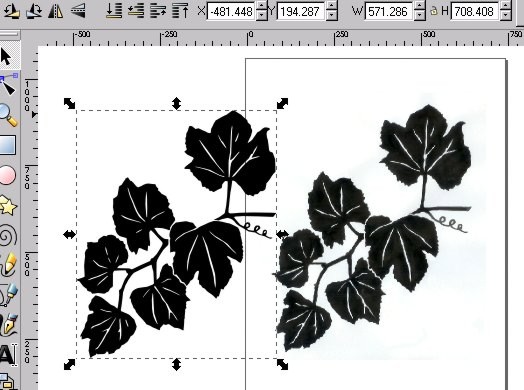
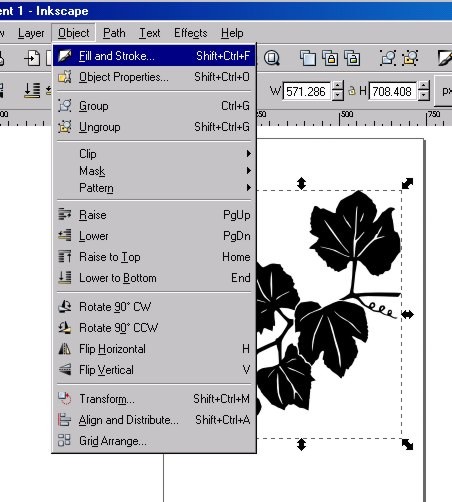
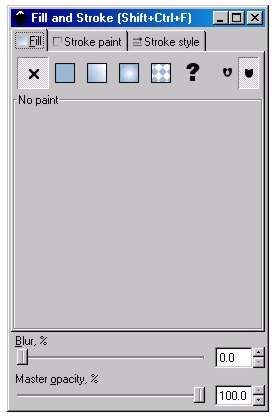
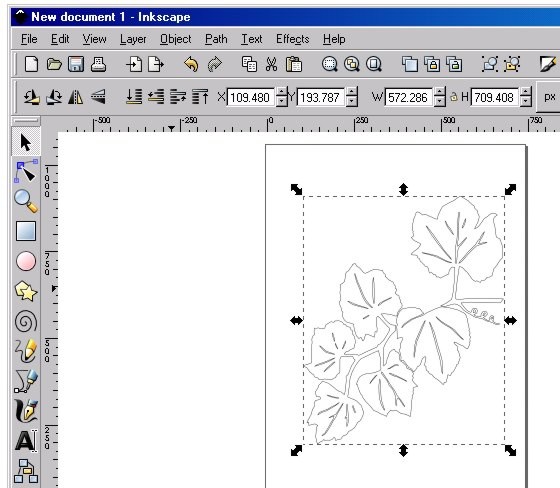
|
Learn the trace feature page two
|
|||||||||||
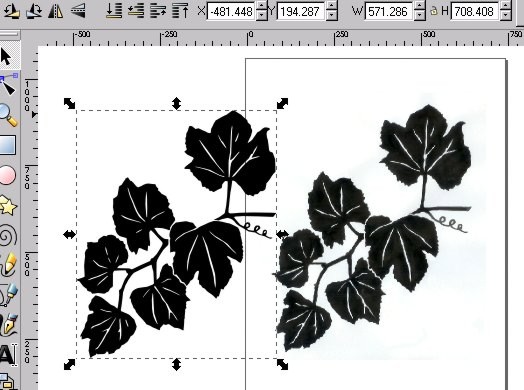 |
|||||||||||
| ...continuing the trace feature lesson: Left click, hold down, and drag the vector image away from the raster under it. They look the same, but are not. | |||||||||||
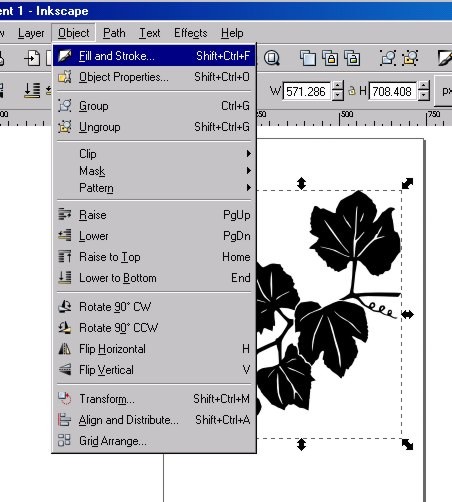 |
|||||||||||
| Go to Object>fill and stroke | |||||||||||
| There's kind of a mistake in this capture to the left. It looks as though the raster image is selected, but on yours, be sure that the vector you pulled off to the side is what's selected. This looks this way because by this time I had deleted the raster part. You should wait till you're done before deleting the raster. | |||||||||||
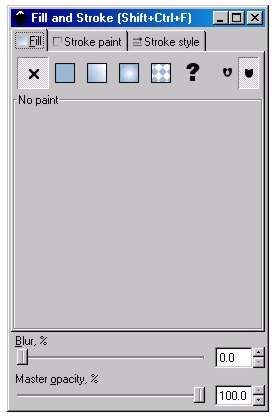 |
|||||||||||
| This box will open. There are 3 tabs: One for fill, one for stroke paint, and one for stroke style. In the first tab box, click on the X. (make sure your vector is selected) This will seem to eliminate your vector image, but it didn't. Click on the second tab, stroke paint. In this box, click on the first square to the left, the little solid blue-ish one near the top. This will make the outline of your vector show. | |||||||||||
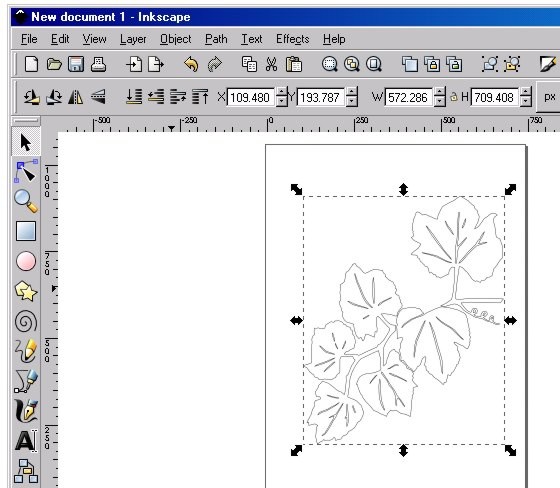 |
|||||||||||
| There, you did it! Delete the raster part, and save this as whatever file name you like. I would like it in .emf, but that's not a big deal. The native svg file extension will do. Email this file to me. | |||||||||||